If you use Lightroom and WordPress, you will love this. WP/LR Sync is a Lightroom Publish Service for WordPress. It uploads your photos to WordPress, as well as your folders and collections data, and it keeps all synchronized.
Any changes applied to your photos (post-processing, metadata, watermark, etc.) or your folders and collections will be replicated. Your WordPress website will always be synchronized with your Lightroom. Please note that it is designed to work only one way, from Lightroom to WordPress.
It requires the Photo Engine, a free plugin which needs to be installed in your WordPress (and available on its repository).
Please note that only Lightroom Classic support plugins; Lightroom CC does not. Check this Reddit thread for more information.
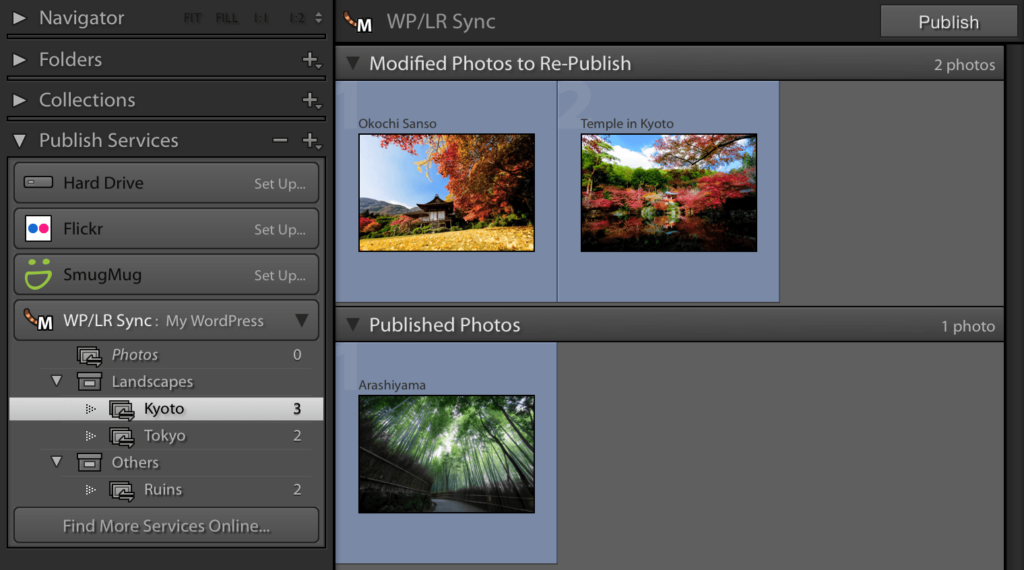
Who is this for?
This plugin will be extremely useful if you:
- upload photos frequently to WordPress
- alter your post-processing, work on your photos as you go
- modify the associated metadata (title, caption, keywords, etc…)
- sometimes change or alter your watermark
- need a different quality or better resolution for your original images already uploaded
- would like to maintain your folders and collections from Lightroom
- … and so many other use cases!
Basically, WP/LR Sync is an essential tool for photographers or bloggers using Lightroom.
How does it work?
WP/LR Sync is a bundle of two plugins. One is available in the WordPress repository and has to be installed on your WordPress website. The other one is for Lightroom and needs to be bought from the Meow Apps Store.
The two plugins communicate and keep everything synchronized. You can learn how to install and use WP/LR Sync through this tutorial. Your Media Library will be synchronized with your WP/LR Sync Publish Service in Lightroom and will look like this.
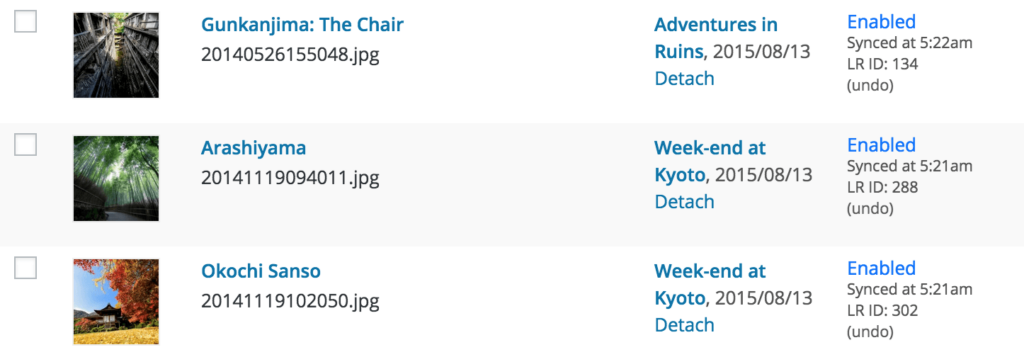
You will also be able to filter your photos by collection. For instance, below, I chose to only work with the photos of my collection Dreamland: The End. Note that WordPress only displays such custom filters in List Mode and not in Grid Mode (the icon on the left).

If you want to see your hierarchy of folders and collections in your Media Library, you can activate the Organizer. Under your Media menu, you will find that new alternative Media Library.
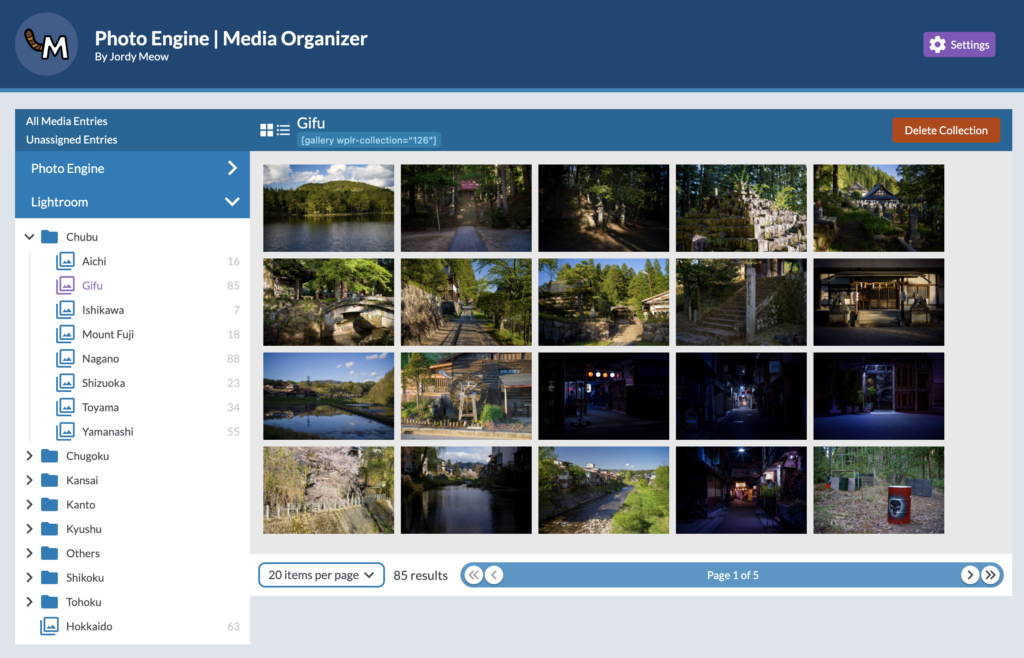
If you are only interested in synchronizing your photos with your Media Library in WordPress, you don’t need to read further. It works on any WordPress install. Just read the tutorial.
Sync with your Galleries
WP/LR Sync offer attributes, helpers, and an API. This allows virtually any kind of WordPress installs to use its data. You can work with this data the way you like, everything is possible. Let’s look at a few easy ways.
The most straightforward is by using the WP Gallery. You simply need to add an attribute to the [ gallery ] shortcode in WordPress, for example wplr-collections=’…’ or wplr-keywords=’…’ and the photos will appear as in your Lightroom. You can easily obtain the shortcode in the Organizer, like below.
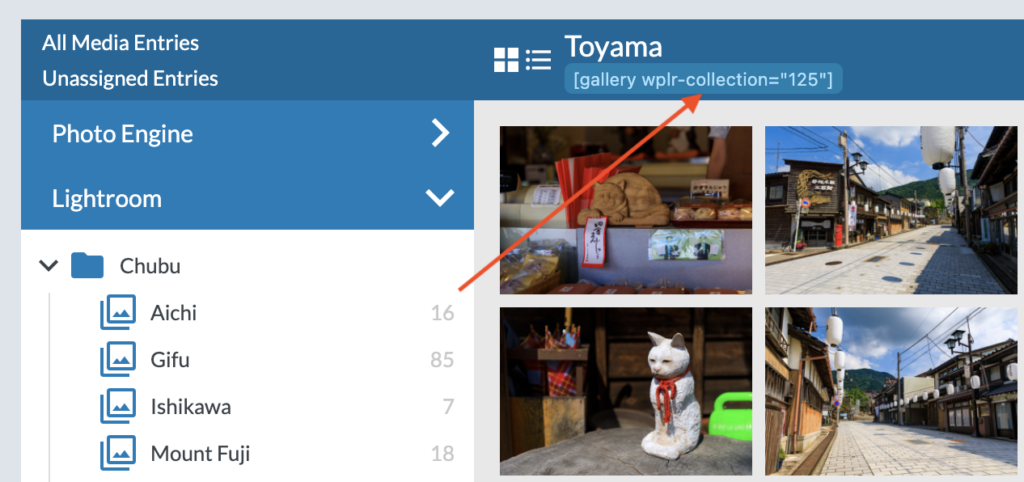
The images order for those attributes is handled by the Custom Order or the Collection Settings from the Lightroom side.
Another solution is to use the Meow Gallery. If you are already using the Gutenberg Editor, the Meow Gallery will allow you to pick very naturally the collection you need. And it will be prettier and nicer than the standard Gallery.
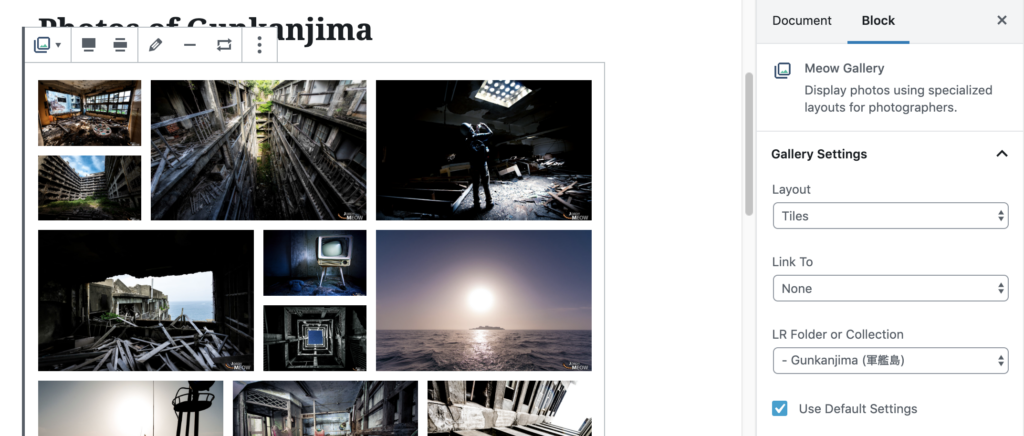
Complex gallery systems can also be compatible with WP/LR Sync. For example, FooGallery allows you to choose a collection from Lightroom, re-use the keywords, and more. If you need the features of a powerful gallery system, I recommend you to try the FooGallery.
Extensions
WP/LR Sync makes your folders, collections, and keywords available to those plugins and themes through its API and the WP/LR Extensions.
The extension called Theme Assistant covers most cases. For example, this extension can create one page (any other post type, like post, page, product, etc) per collection, and categorize (or any kind of taxonomy) them under a folder. Of course, this will be all kept synchronized through time.
WP/LR Sync is clean and powerful. Since all its data is kept internally, you can even switch between plugins or between themes: your folders and collections will always follow you.
Please note that there is no support provided for the Theme Assistant. It was made to help developers, and give them something to start with, or to build on.
External API
There is also an external and read-only API available through WP/LR Sync. Your data will be safely accessible from an app on a smartphone, for example. Currently, this is one app available on the iTunes Store (although it is not free, and not made by Meow Apps).
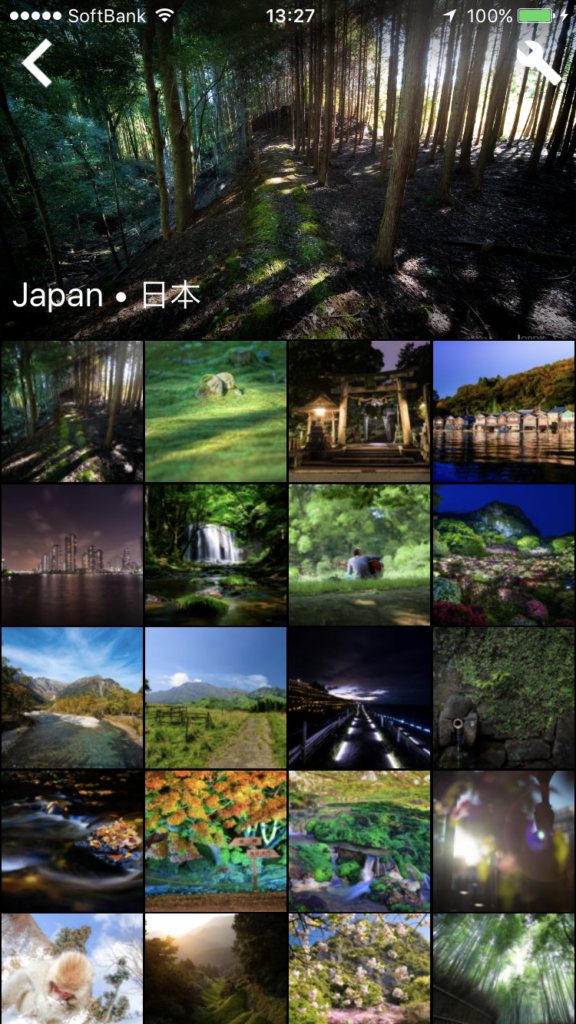
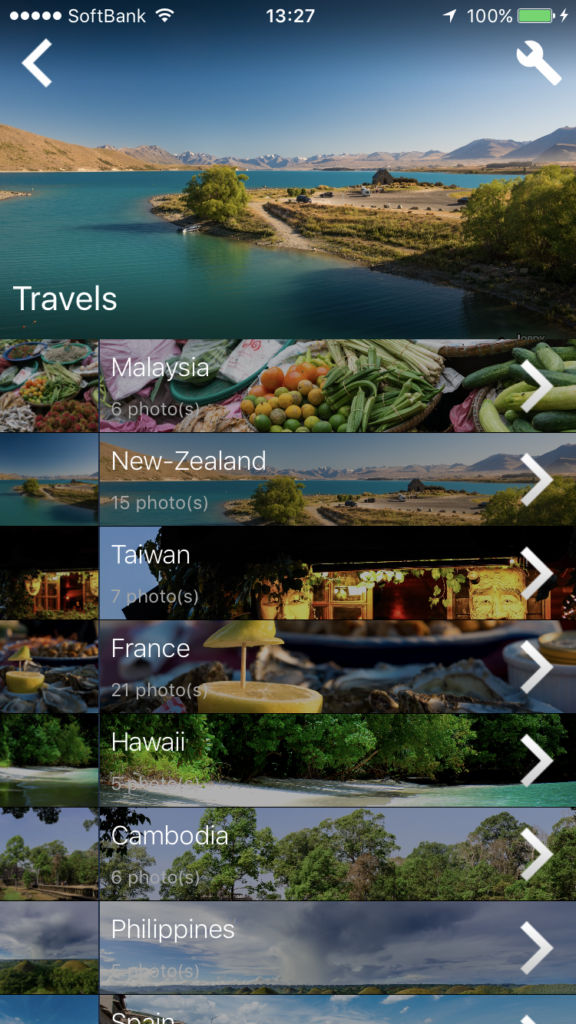
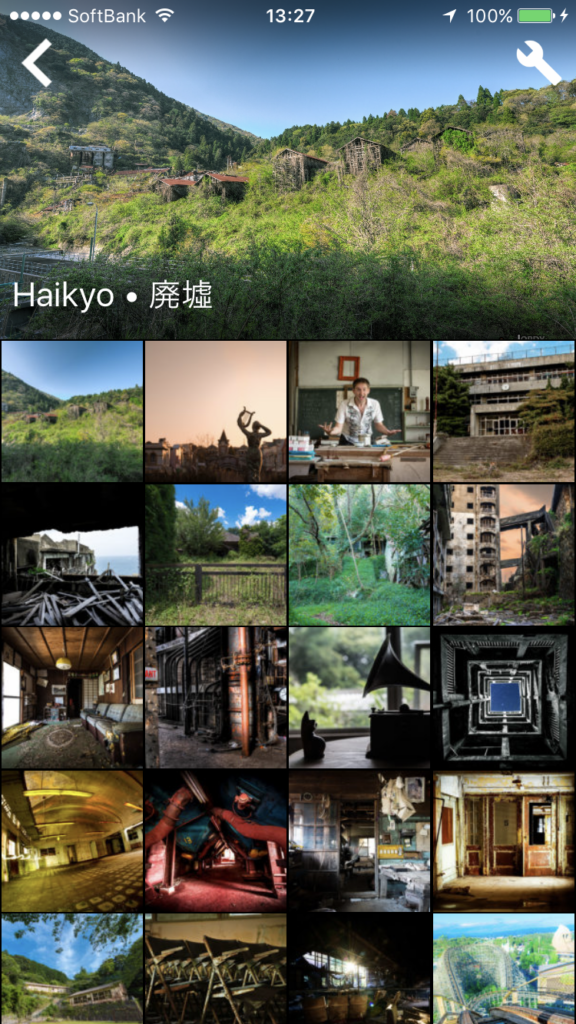
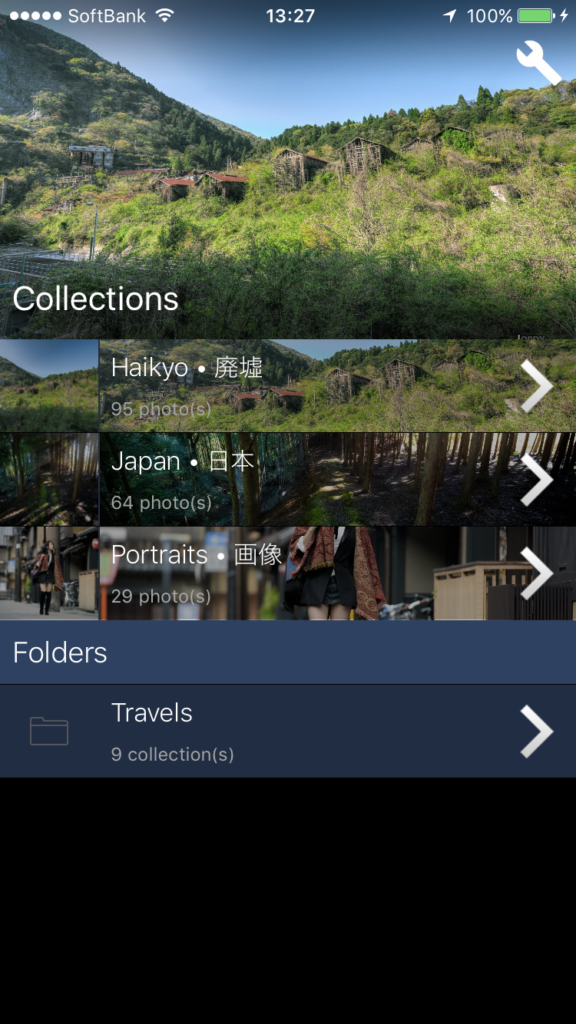
Image Optimization
WP/LR Sync doesn’t optimize your images and shouldn’t; Lightroom does it, and WordPress does it. WP/LR Sync is the bridge in between. For Lightroom, I recommend you to use JPEGmini. For WordPress, please have a look here: Image Optimization for WordPress.
More features
WP/LR Sync has plenty of features to please its geekiest users (and I am one of them). In Lightroom, you will find two interesting modules (in Library > Plug-in Extras).
Total Synchronization will link (then synchronize) the photos you have previously uploaded to your WordPress with your Lightroom. This unique process uses image recognition and metadata to do the matching. You can learn more about it here.
Switch Photos lets you pick two photos on your Lightroom (one should be already uploaded on your WordPress, the other not) and will switch them. That’s the easiest way to replace a photo by another one on your website.
Reviews
If you are curious to see what people and blogs say about the plugin, you can check those links. They can also help you understand what the plugin does.
- WordPress Users: Reviews on WordPress website
- WP Photographers: Lightroom Publish Service for WordPress
- Have Camera Will Travel: Lightroom to WordPress Publish Service
c’t Magazine: WordPressmit Lightroom befüllen- Aufschnaiter Fotografie: Veröffentlichungsdienst für WordPress WP / LR Sync
