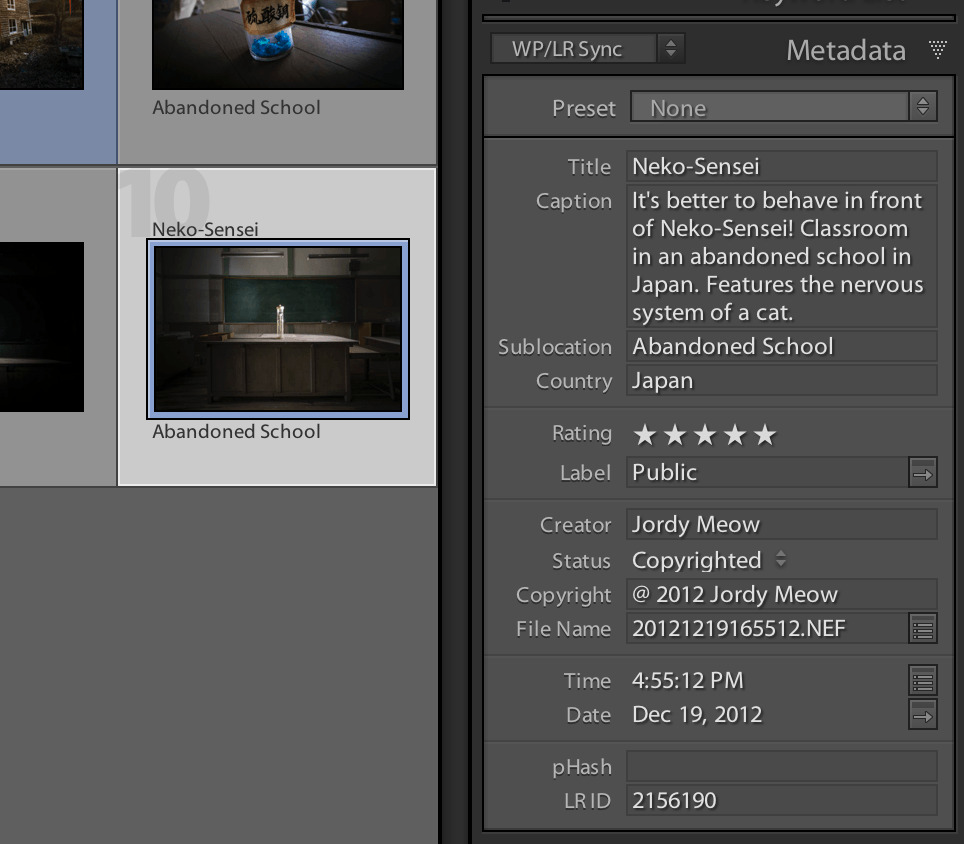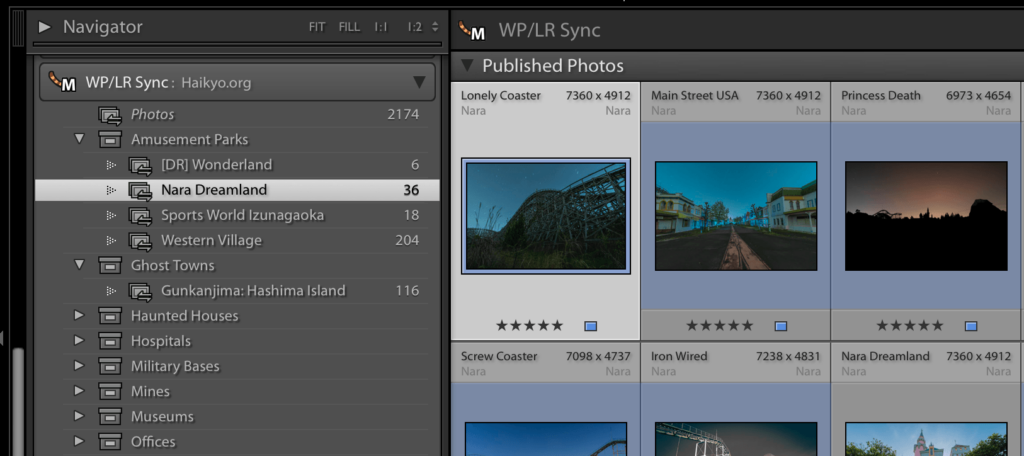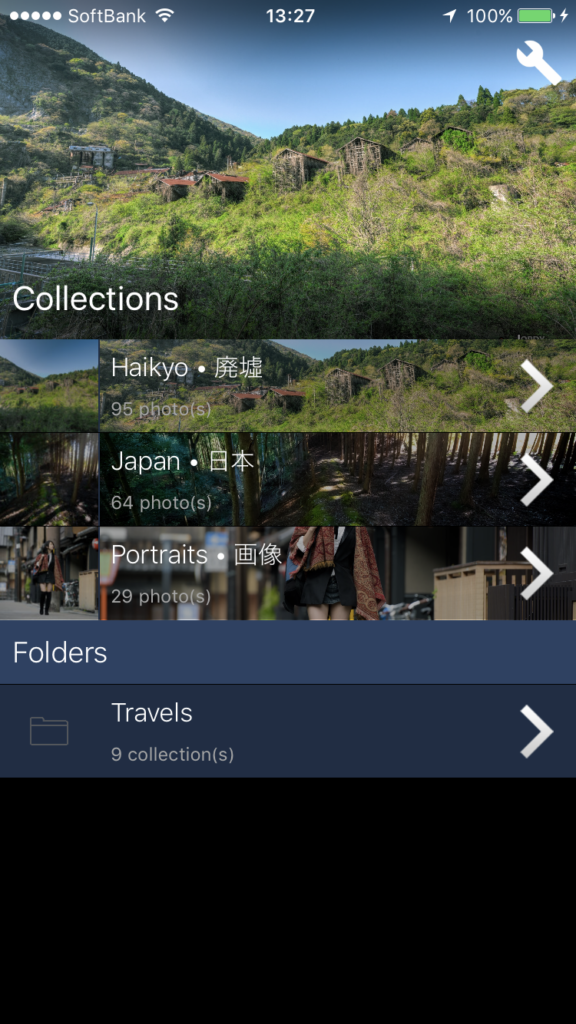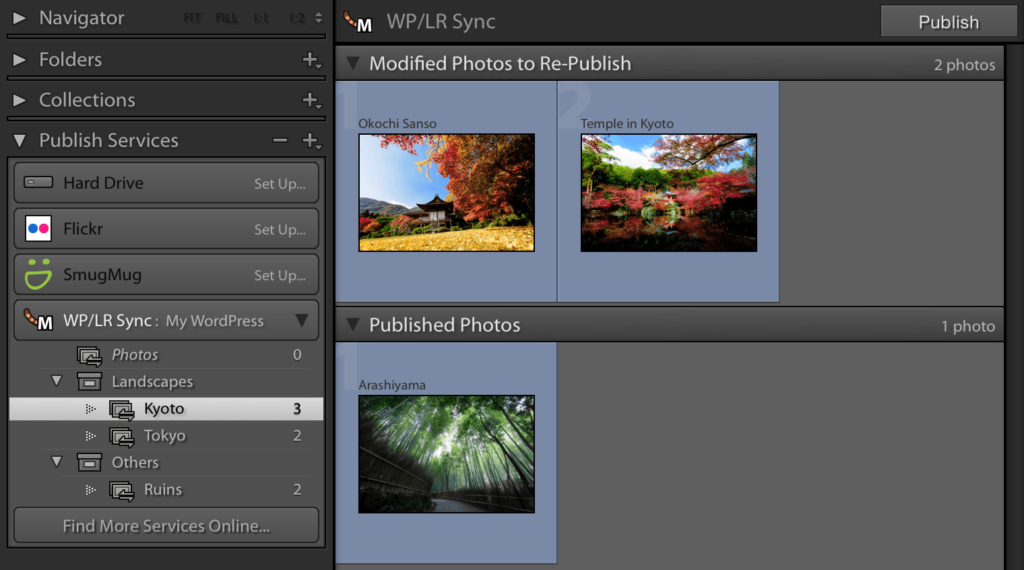WP/LR Sync is the Lightroom Publish Service for WordPress. It exports your photos to WordPress as well as the folders and collections from your Lightroom catalog and keeps it all synchronized. Many users have been converted to WordPress just to use WP/LR Sync!
License: Yearly vs Lifetime
The Yearly License is recommended. It will always work and you will always get support, as long as it is kept active.
The Lifetime License works forever, including future updates. However, support is only available the first year.
Discount
Do you love the free version? Do you have valuable feedback for me? Did you find a bug and find a solution for it? Then… We might have a discount for you! Contact me! 🥳
Trial / Refund
There are no trials available. However, don’t worry: you can buy a license, the one you like, and if it doesn’t well enough for you, I will refund you. I always do, when asked! For refunds, contact me within 2 weeks.
To know more about it, please visit the Official Page of WP/LR Sync.
Screenshots