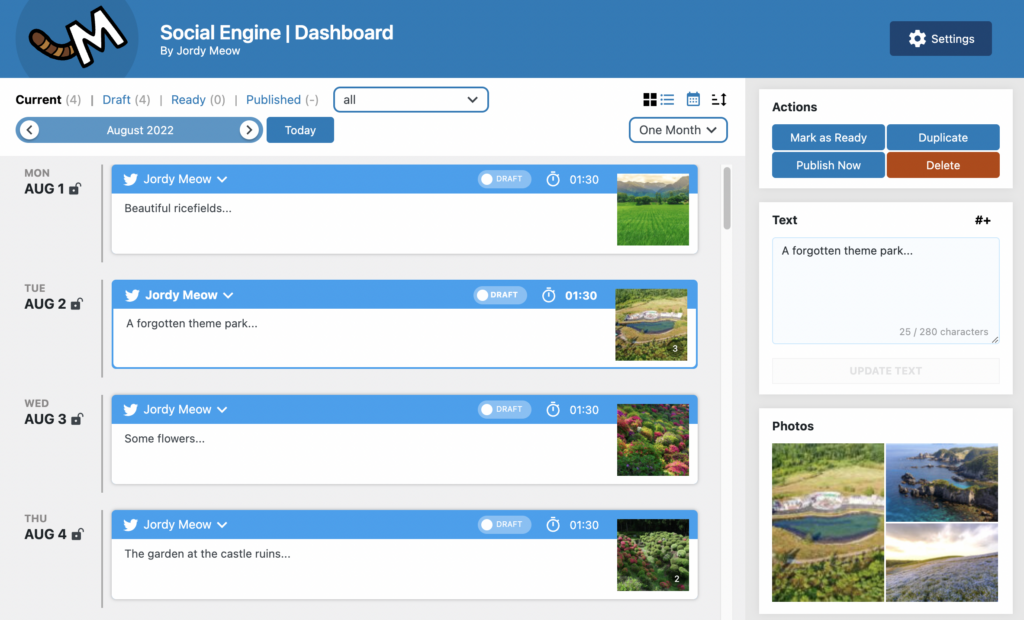
The tutorial is currently being written. It’s not well-organized, as I am gathering feedback from my users and finalizing the UI.
The Social Engine Dashboard
Here is how the dashboard looks like (when one social post is selected). Here, I only have a Twitter Posts, but of course, you can have many kinds of posts, and many posts on the same day.
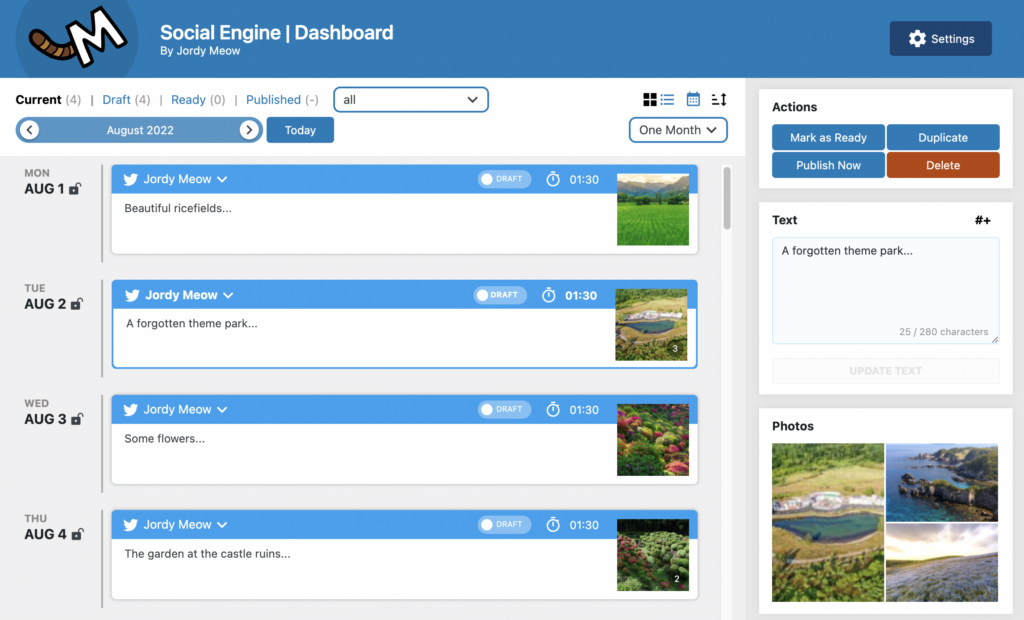
How to use Social Engine
The Social Engine Media Library
We built our own Media Library to make it easier to pick images. You can search through your whole Media Library, select a few photos from it, and at the bottom (below all the photos but right above the paging), you’ll see the photos currently selected. You can drag and drop them on the left or right to re-order them.
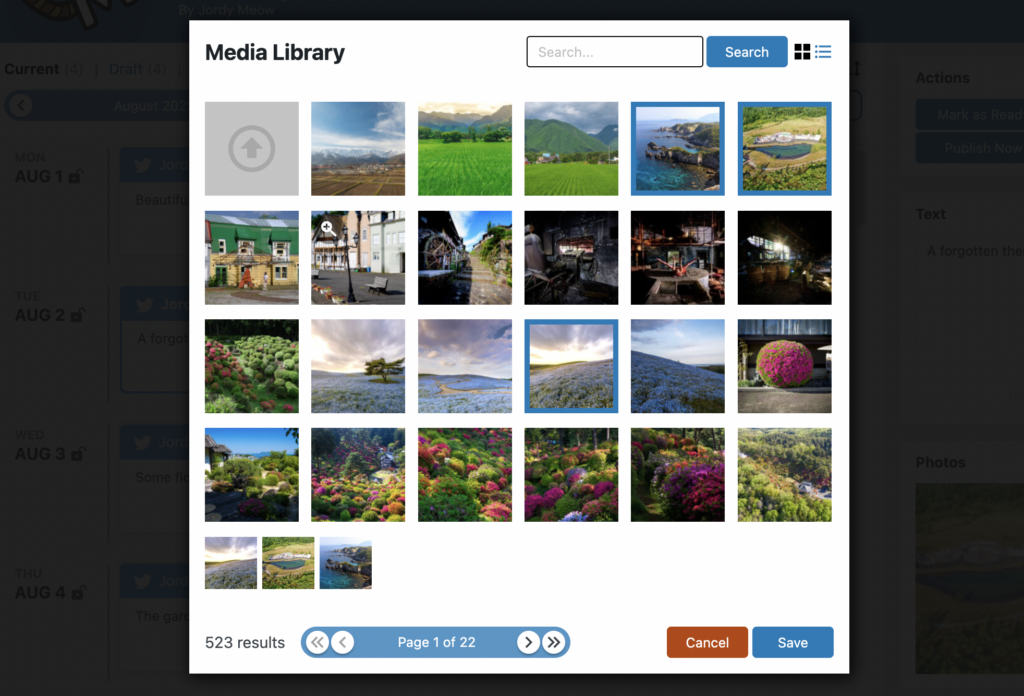
Filters and Display Settings
Three Typical Ways of using Social Engine
Fully Automatic Social Posts
Like some other social plugins.
Semi Manual Social Posts
Like Buffer.
Fully Manual Social Posts
Only Social Engine.
Create Applications for Each Social Network
If you used Buffer or HootSuite, you probably remember that at some point, those services asked you to allow them to access the data of your social networks. They basically created an application for each social network, and they connect you to their own application. In the case of Social Engine, you create your own application and connect to it directly.
The only drawback is that it takes a bit of time. On the other hand, your data is then only accessible by you, everything is unlimited, you get to do more for cheaper. It worth it. Let’s get started?
Where: Project & Apps for Twitter
Note: You might need Elevated Privileges from Twitter. More information here.
Facebook / Instagram
Where: Create an App for Facebook
Note: Only Instagram accounts set as Business IG User accounts can be used; Creator IG User accounts are not supported (this is a limitation of Instagram, not the plugin itself).
Known Limitations of Instagram (as of July 2022)
- Accounts are limited to 25 API-published posts within a 24 hour period.
- JPEG is the only image format supported. Extended JPEG formats such as MPO and JPS are not supported.
- Stories are not supported.
- Multi-image posts are not supported.
No information yet (but supported by Social Engine).
No information yet (but supported by Social Engine).
The Settings
Draft Mode
This feature of Social Engine adds a little Draft / Ready toggle to every social post. Only the moderators can set a social post to Ready, which will allow you or your company to craft your own validation workflow.
Roles Management
There are two kinds of roles in Social Engine: creator and moderator. The creators can create and modify their own social posts, while moderators can do everything. With the Draft Mode enabled, once the social posts are set to Ready, they can’t be modified by their creators (only the moderators can).
You can override the roles by overriding those WordPress Filters: can_access_features and can_access_moderation_features.
Issues
Cannot see my FB Pages and IG Accounts
Facebook is tricky, and you will need to check everything is properly set up. They don’t make it that easy unfortunately, but no worries, with a bit of time and by being meticulous, you can do it. Please check the next sections carefully.
One Instagram Account = One Facebook Page
For Instagram Accounts, they need to be connected to a Facebook Page (and only one IG account can be associated to one FB page and vice-versa). I know it’s annoying, in my case, I have an Instagram account and I don’t need a Facebook page, but you need to create one anyway (you don’t need to use it anyway). Have a look at the Page Settings to make sure of it’s linked.
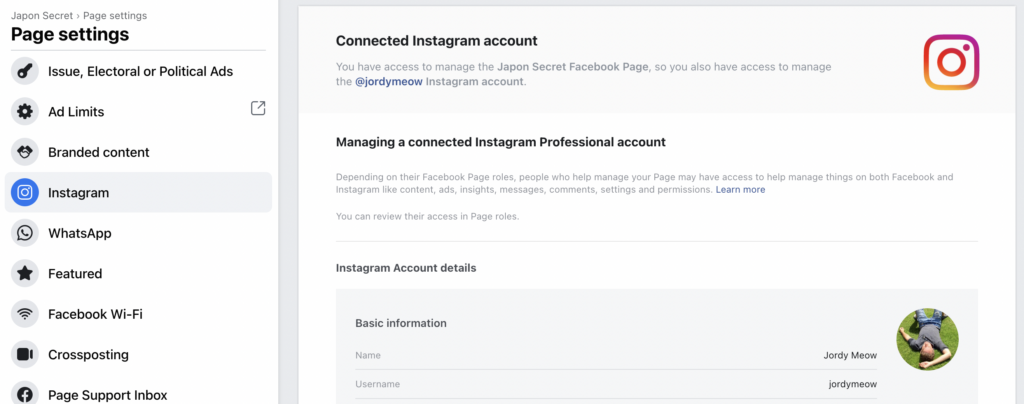
Instagram Account should be set to Business
Instagram accounts can be personal, creator, or professional. For some reason, to be usable through the Facebok API, accounts need absolutely to be set to business. Don’t worry, if you are actually a creator (like I am), it’s basically the same, except your account is controllable by the API on top of the other creator features. If you don’t do this, you will get the “The user is not an Instagram Business error” in Social Engine.
Business Integrations: Facebook Page should be authorized
You need to make sure they have been all authorized to be seen by your Facebook app. Have a look here: Business Integrations. Click on View and edit next to your Facebook app, and select the pages you would like to see. Then, refresh the results in the Settings of the plugin.
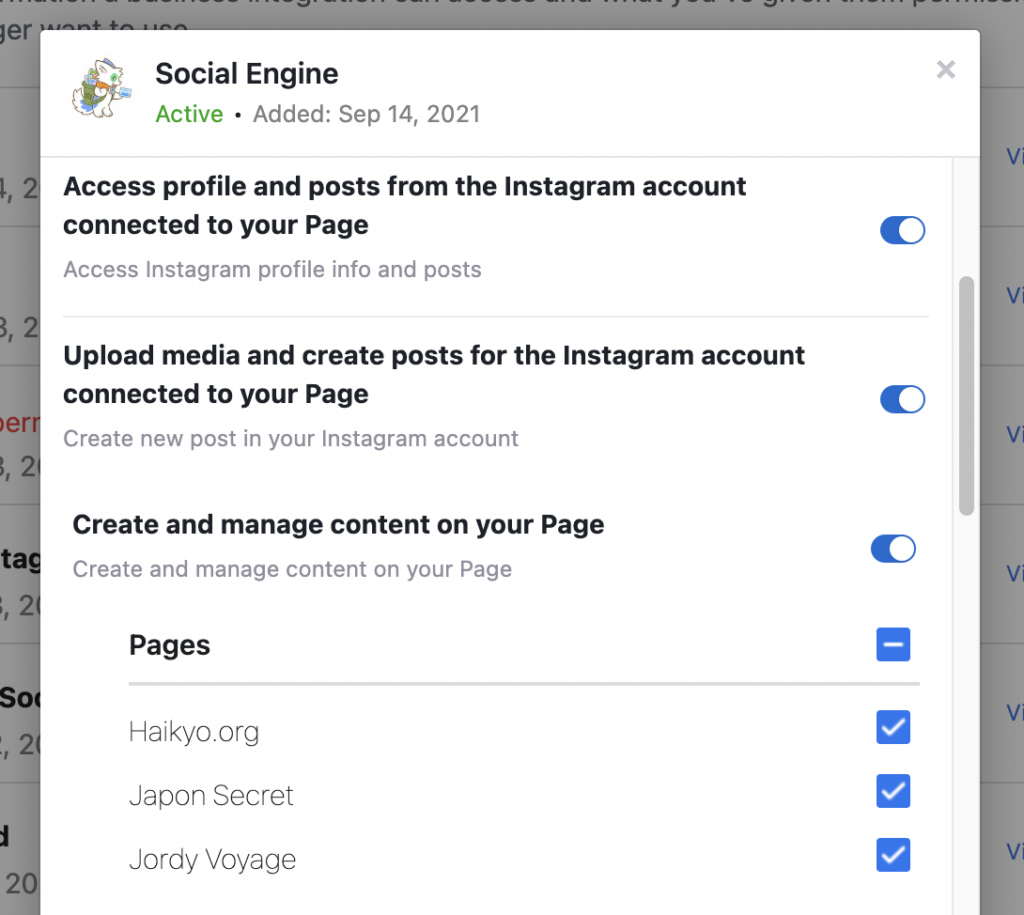
Any changes in your Facebook Setup? Generate the access token!
Normally, when everything is good, you don’t need to do that. But if you are still trying to make things work, you might be changing your business integrations, linking Instagram Accounts to your Facebook Pages, resetting passwords, etc. The access token is (more or less) linked to a certain state of all that; to make sure it’s properly linked to everything, refresh it, and update it in the Social Engine Settings.
Test with the Graph Explorer
You can make sure all the Facebook Pages are all connected through the token by using the Facebook Graph Explorer with the /me/accounts?limit=20 query. Then look at the results. The name of your Facebook Pages should appear in there (the IG accounts are not shown on this query).
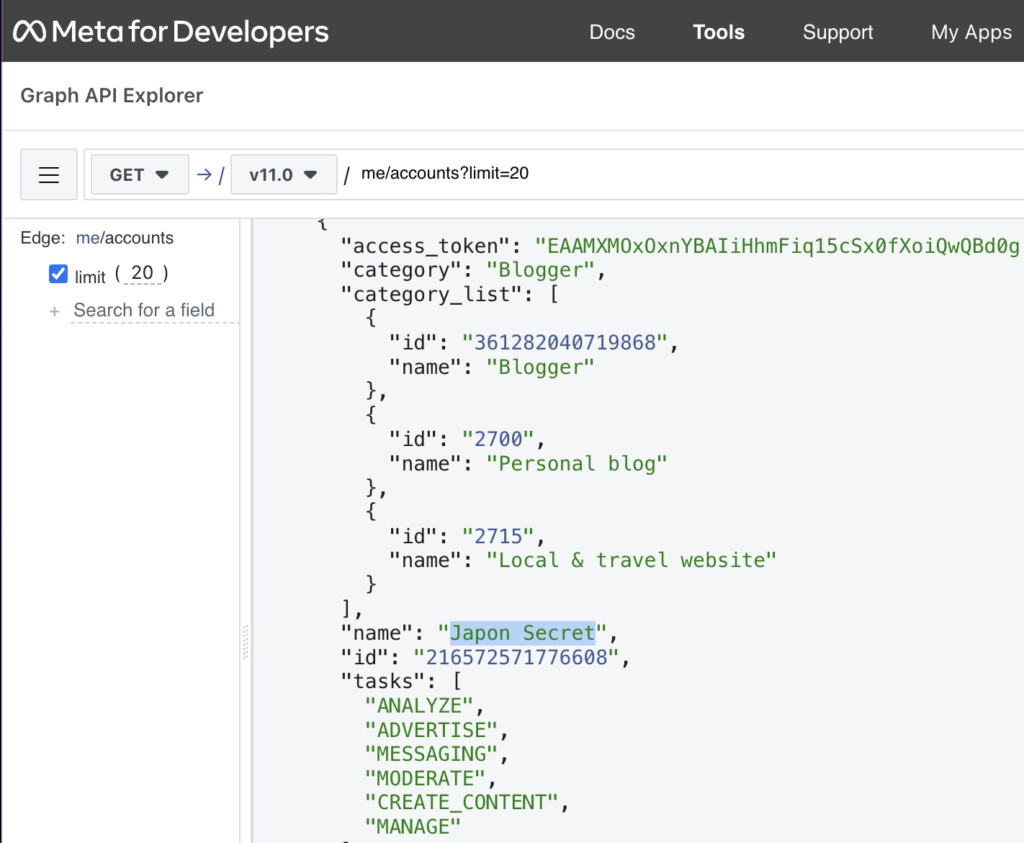
You are almost there! It’s actually not that complicated, but Facebook has really many different screens and services, is messy, and confusing; once you understand how it all works, it actually makes sense (even though Facebook could do a better job, but it’s definitely not goal).
Posts are not published on time
For Social Engine to post at the right time, some kind of activity is required on the WordPress site so that the WP-Cron (task list) is checked reguarly. If you don’t know how to do this, check my article about How To: Run WP-Cron manually, or more often naturally.
Extensibility & API
We provide actions, filters and an API so that you can extend the plugin the way you like. Please let us know what you would like to do, and we’ll give you everything you need.
For dynamic access rights to different section part of the plugin, you can use those filters:
- sclegn_allow_setup: Allow modifying settings (author, by default)
- sclegn_allow_usage: Allow addying posts (editor, by default)
- sclegn_allow_moderation: Allow approving posts (admin, by default)
